HD Video Formats
A QUICK GUIDE TO DIFFERENT VARIATIONS OF HD FOOTAGE
There are loads of different HD formats – as they are digital it is reasonably easy to switch between them. We are also getting new 4K formats arriving these days. Most programs support most formats, but you will need to check that the format you are using is supported by the editing program you choose. New formats sometimes take time to be adopted. Very few programs can currently edit H.265 based video currently, for example.
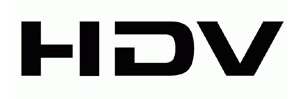 HDV records onto tape – normal mini DV tapes (although HDV grade tape is available if you want to minimise errors).
HDV records onto tape – normal mini DV tapes (although HDV grade tape is available if you want to minimise errors).
HDV uses DVD style, MPEG2 compression to get 1 hour of HDV footage on a tape – with 4x the picture information DV would have put on the same tape. Some HDV cameras these days will capture onto compact flash cards – the picture and quality is the same, but because the footage is captured on to cards rather than tape you can transfer it into your machine slightly quicker, and get the other benefits of card based filming.
There are two formats of HDV – 1080i (used by Sony and Canon) and 720p (used by JVC). 1080i is generally supported by all programs. 1080i is supported very well by all programs; most variations of 720p are supported by most programs, although it has taken a long time with some programs to get to this stage.
You record the footage onto the computer via FireWire just like DV footage. However, in its “native” MPEG-based form it is harder to edit than DV footage as it is composed of partial frames. In the early days of HDV editing (we bought our first HDV camera in October 2004) computers found HDV very difficult to deal with, and so many converted it to a different format to edit. These days a modern computer can edit HDV pretty well, so even though some people still choose to convert the footage to a nicer-to-use format it is not necessary in the way it used to be.
Whilst editing you do not get output through FireWire (as you would with DV) instead you only see the picture on your computer screen. If you add extra hardware, like the Blackmagic Intensity Pro 4K you will get full quality output when editing, which is practically a must to be able to properly judge focus on shots, or do colour and image correction.
When you have finished editing you need to record the results back to tape. To do this you must re-encode everything, even straight cut material, into a new file and then record.
AVCHD is an HD format based on a video format called H.264. This footage is even more compressed than HDV.
Many programs can now edit this footage natively – i.e. using the files as the come directly off the camera, although some cannot.
The best way to think of AVCHD is like the equivalent of JPG files on a digital stills camera. To get digital stills off your camera you will plug in a USB cable and copy them across to the computer – its the same with AVCHD footage. To edit digital still you just open them in your chosen photo editing program – since everything these days takes JPG files this is normally easy. This is the only part of editing AVCHD which is a potential problem – does my editing program support the footage? The second problem is that because it is heavily compressed in the first place it is hard work to edit – so you need a powerful modern computer and a clever editing program
All the major programs, Grass Valley EDIUS, Sony Vegas and Adobe Premiere Pro and Avid Media Composer support native AVCHD, although some work better than others. With Avid you still need to convert the footage once loaded for the best performance where as EDIUS & Premiere can edit natively very easily.
After editing AVCHD, you do not put your final result back to the camera but store in some other format. Blu-ray is the logical choice, and in fact AVCHD footage, in the form it comes straight off the camera, is one of the correct formats for Blu-ray!
DVCPro HD is sometimes referred to as “P2 footage”, but in fact P2 is the name of the cards on to which the cameras normally record the video data. The video is stored in DVCProHD format (and ‘regular’ DVCPro for standard definition).
DVCProHD is much less compressed than HDV – every frame is stored as a complete frame – so it is easier to edit. Less compression means that it takes up more space, of course. In High Definition the DVCPro HD codec supports 720p (at 25 and 50fps), as well as 1080i resolutions. It does not film at full 1920 x 1080 sizes though, instead, the top size setting is 1440 x 1080 – rather like HDV. This is one of the reasons Panasonic has invented a new format called AVC-Intra.
DVCPro is Panasonic’s standard definition format with 2 varieties. DVCPro 25 is similar to DV in quality (slightly better, some say) and DVCPro 50 is higher quality – similar to DigiBeta.
The BBC, for example, used Panasonic DVCPro HD as their chosen format for filming HD series but would not accept submissions filmed in HDV or AVCHD for broadcast, as they consider the footage to be too highly compressed.
The video is normally recorded onto P2 cards – very similar to a computer PCMCIA card. The cards are 8GB in size – how much footage will fit depends on the format in which you record – approximately 32min for DVCPRO, 16 min for DVCPRO50 and 8 min for DVCPROHD. You copy footage onto the computer for editing.
Panasonic DVCPro HD is supported by all the current hi-end programs. Sony Vegas did not support it for many version but does in Vegas 13. “Consumer” programs like Pinnacle Studio and Premiere Elements do support DVCPro HD.
XDCAM is a Sony format that captures video footage onto a 23GB optical disc similar to Blu-ray. The discs are in a dust-proof caddy and are rewriteable. When plugged into a computer the camera is seen as a network device, and the footage is simply transferred to your PC’s hard drive via the editing program.
Cameras start at £10,000 and decks start at about £5,000. Footage can be recorded onto discs in a variety of different qualities. XDCAM is very similar to HDV – it records at 1440 x 1080 but with 3 different settings: the best quality is 35MB/s Variable Bit Rate IBP MPEG; the second is standard 25MB/s HDV option; the third a lower quality 18MB/s variable bit rate HDV setting. You can also record standard def DVCAM on the disks. You get about 1 hour at the top HDV setting or 2 hours of DVCam.
In addition to the full quality file, XDCAM records a low quality MPEG4 proxy file that can be used for offline editing or quick review purposes.
The major differences between XDCAM and HDV are that XDCAM can be less compressed, records onto disc rather than tape, and the cameras – while more expensive – are much better quality.
XDCam records footage into MXF files, not the AVI format normally used for video footage. This may cause a problem taking the footage into different programs which do not support MXF import.
A new version of XDCam, called XDCam-EX is also available. It is similar to XDCam but records on to memory cards, which can be plugged straight into a PC with an Express cards slot (found on new laptops).
This format can record video up to full HD resolution (1920 x 1080) and is therefore better quality than standard XDCam. It should also be better quality than DVCProHD, which does not currently record at the full HD size.
Currently all the major programs support both types of XDCAM.
