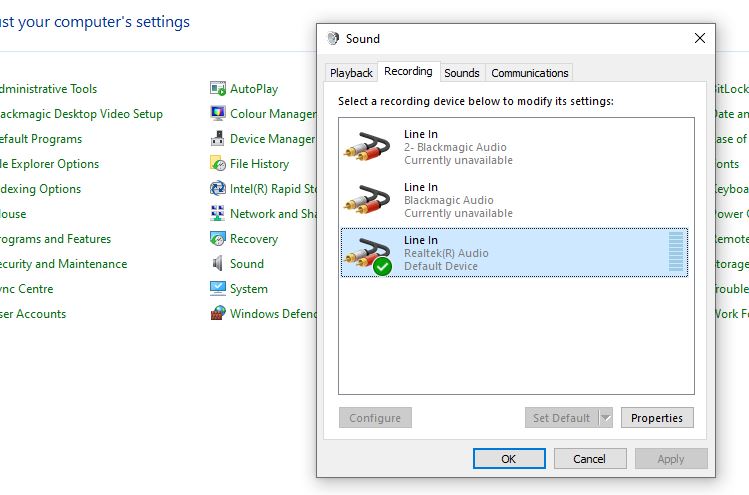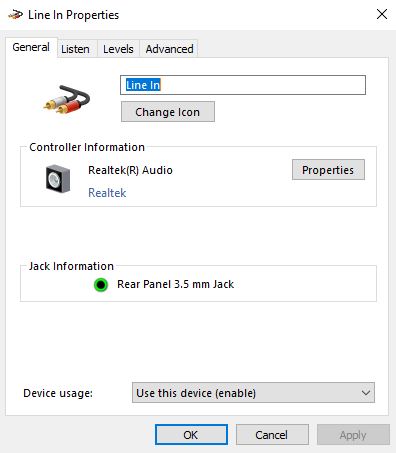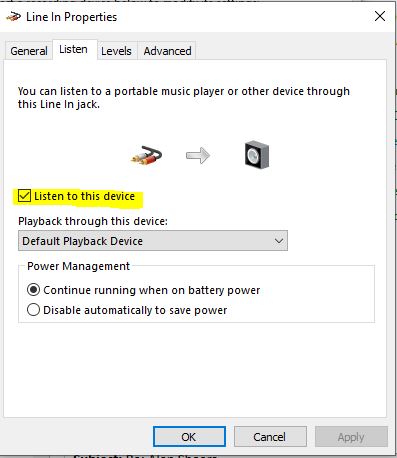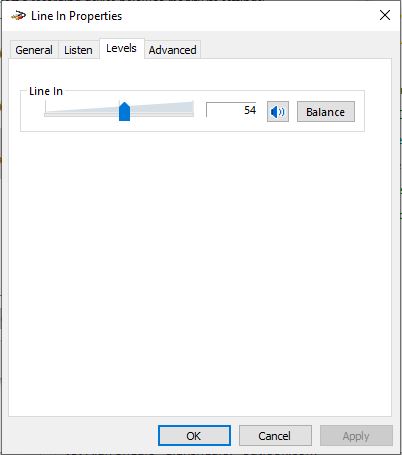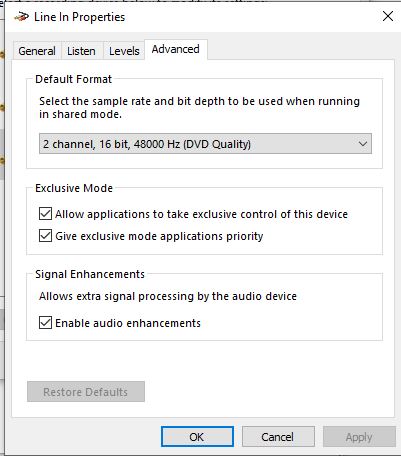No sound from Blackmagic device in EDIUS
A common question I get is “why can’t I hear the sound in EDIUS when my Blackmagic device is playing the picture to my TV”.
The answer is that when the Blackmagic output device (or any device EDIUS supports such as a Grass Valley one) is active the sound goes out through the Blackmagic device. In normal Windows the sound goes out through your regular Windows sound card – generally the green jack plug socket on the back of the PC. If you turn off the Blackmagic device in EDIUS you will hear sound as it will not come out of the normal computer speakers, but you won’t get a picture to a TV.
You cannot play out sound through the computer speakers and picture through the Blackmagic device with EDIUS. Premiere and Resolve do let you do this but it can result in the sound being out of sync with the picture. EDIUS does not allow this.
How do you solve this? The answer is simply plug a something into the sound output of the Blackmagic device. If using HDMI the sound will come out of the HDMI socket so can be listed to on the TV attached to the Blackmagic. On most BM devices there are analogue sound outputs which you can plug into a separate set of speakers, or put through a mixer so you can switch your speakers between the Blackmagic and computer sound.
You could just plug the computer speakers into the Blackmagic device but then you will not hear sounds in general windows. In the Windows control panel you can set the Blackmagic as the computer playback device so you can use it to hear normal windows sounds as well, however, DO NOT DO THIS. It does not work very well at all.
The other option is to take the sound from the Blackmagic device and route it back into the computer so it comes out onto the computer speakers. You can do this by plugging the Blackmagic analogue outputs into the line in on the computer. The line in is generally the blue jack plug socket on the back of your PC, which is close to the speaker connection. For most Blackmagic cards you will need a phono to jack-plug cable to be able to plug this in.
After you have done this you need to tell your computer to listen to the sound coming in through the line in socket. To do this go to windows control panel. If you cannot find this click on the start menu and type “control” until you see it. Then go to the “sound” section:
Once the sound panel is opened got to the recording tab as shown. You will not see “line-in” for the realtek audio device unless something is plugged into the socket on the back of the machine.
On the general tab you will see information – as you can see the computer knows something is plugged into the rear panel jack
On the listen tab tick “listen to this device”
On the levels tab you may need to adjust the levels. Too high and the sound will appear distorted even though it is actually ok in EDIUS – as it would if you turned the volume too high on an amplifier.
On the advanced tab I generally leave everything at the defaults.
Now you should hear sound inside EDIUS when the Blackmagic is enabled to output the picture. It should also continue to work when you plug in headphones. If you still do not hear anything check the EDIUS audio display and make sure there is actually sound on the timeline and it has not been muted in some way.