The great editing program shoot out
Introduction
There are a lot of good editing programs out there and people ask me which is the best. The truth is they are all good in their own ways and you can easily find a champion for any of the. The following article is my opinion on the most popular professional editing programs that I have used on a PC.
There are others not mentioned here – notably Final Cut Pro x, which is Mac-ONLY. As I use a PC I have not had much use of FCPX so am not in a position to judge how good it is, hence its exclusion.
Here I will be comparing Grass Valley EDIUS, Adobe Premiere Pro, Avid Media Composer, Blackmagic DaVinci Resolve, Magix Vegas and Pinnacle Studio. Studio is the one program which is not considered as a “professional” application – as in one which is used for broadcast work – but it is amazing fully featured and with the recent additions in Studio 22 has some very high end features.
This document is comparing Avid Media Composer 8, EDIUS 9, Premiere Pro CC 2018, Vegas Pro 16, Blackmagic DaVinci Resolve 15 & Studio 22.
Price
One of the most important things is, of course, how much does it cost and how do you pay for it. Three of these programs are available by subscription, where you pay less up front and pay a fixed amount per month. The lower initial outlay of subscription appeals to some people whereas others do not like they idea of having to continually pay per month to keep using the software, regardless of whether they use any of the new features.
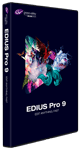 GRASS VALLEY EDIUS
GRASS VALLEY EDIUS
EDIUS is available as a permanent licence – i.e. you pay once and then choose whether to upgrade when the next paid upgrade comes along.
There are two version of EDIUS – EDIUS Pro and EDIUS Workgroup. Workgroup is aimed at broadcasters and has features like a “loudness meter”, MXF export, a loudness meter and other features broadcaster need.
EDIUS Pro is currently £399 +VAT.
EDIUS Workgroup is £799 +VAT.
 Avid Media Composer
Avid Media Composer
Media Composer can be bought as a permanent licence or rented. If you rent (or subscribe, the two are the same thing) then if you stop paying the software stops working. If you buy a permanent licence then you pay a one off fee and you never have to pay Avid any money again. The subscription includes all future updates for Avid. The permanent licence includes updates for a year from when you bought it. At the end of the year you have to decide whether you want to pay for the next years worth of updates or stay with the version you own. If you decide not to upgrade after a year you cannot upgrade this version in the future, which means if, 3 years after you bought the permanent licence, you decide you want the current version of Avid you would have to buy a completely new version.
There are 3 versions of Avid: MCFirst (free version), Media Composer and Media Composer Ultimate.
The free version is a full working editing program just without some of the features of the paid versions such as capturing, and with a limited number of tracks and timelines. The two paid versions are practically the same but the ultimate version has more features for collaborating on projects.
To buy – £1,099+VAT for MC
To rent – £169+VAT (£202 inc) per year for Media Composer, £429+VAT per year for Ultimate
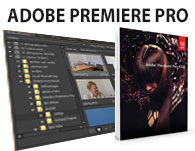 Adobe Premiere Pro
Adobe Premiere Pro
Adobe Premiere is only available by subscription through Adobe’s Creative Cloud. Under this scheme if you stop paying the monthly fee the software will stop working. Your computer will need to go on the internet once a month as well to renew the licence. If your computer cannot go on the Internet then you cannot use this software.
The subscription fee also includes all future updates. If you are the sort of person who would buy the software and then pay for an update every time there was a new version, then the subscription will work out cheaper. If you used to buy a version of the program and not update for 4-5 years, then it is more expensive. You can also just pay for one month’s use of the program rather than committing to pay monthly for a year. Paying for just one month’s use is more expensive than the monthly fee if you commit to a year.
There are two versions of subscription scheme – normal Creative Cloud, which is intended for individuals, and Creative Cloud for Teams which is designed for companies with 3 or more employees. In both plans you get the same software, but the teams version has a couple of ways of collaborating in a team and more web storage space. However, just because they label CC for Teams as the “business” version business can still buy the cheaper normal CC.
“Normal” Creative Cloud : £19.97 inc VAT per month for Premiere Pro or£49.94 inc VAT per month for the entire suite
Creative Cloud for Teams – : £25.28+VAT per month for Premiere Pro or £59+VAT per month for the entire suite.
You cannot buy a version of Premiere on a permanent licence any more.
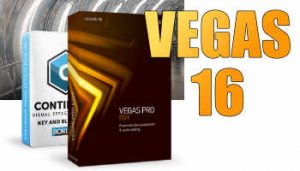 Vegas Pro
Vegas Pro
Vegas can be bought as a permanent licence, or can be rented monthly. You can buy Vegas on its own, as Vegas EDIT, or in a bundle with DVD Architect (a DVD and Blu-ray creation program) or in a bundle with Architect, or in a suite which has these two plus some extra third party plug-ins..
Magix EDIT £299 inc VAT
Magix Vegas Pro (Vegas & DVD Architect): £499 inc VAT
Magix Vegas Suite: 649 inc VAT
Magix Vegas Pro 365 – £149 inc VAT for 1 year.
Vegas and most of the other Sony video programs were recently bought by German company Magix, so these prices may change in the next few months.
Blackmagic DaVinci Resolve
 Resolve is available in two versions – the free version and Resolve Studio.
Resolve is available in two versions – the free version and Resolve Studio.
The free version works without restriction, and is completely free. The Studio version has more filters, hardware acceleration for playback of H.264 files, support for larger the UHD projects and Stereoscopic support.
Resolve Studio is £249 inc VAT.
Currently, if you buy Studio, you pay once and get all updates free – so if you had bought Resolve 9, for example, all the updates from 9 to the current version, 15, would be free. We do not know if this policy will continue for ever but it shows no sign of changing.
Pinnacle Studio
Studio has 3 versions – normal, plus and Ultimate. Normal is limited to 6 tracks and the maximum project size is HD. Plus has more tracks and features like motion tracking, Ultimate can edit up to UHD, has more add-ons and effects and extras like 360 editing.
Prices:
These are the standard prices but you can generally find it cheaper. As I write this just after the release of Studio 22 Ultimate is available from Pinnacle at £79.95.
Standard: £59.95 inc VAT
Plus: £89.98 inc VAT
Ultimate: £114.95 inc VAT
Importing footage
There are a huge variety of different types of footage these days which means the programs are having to constantly evolve so that they can load the footage.
EDIUS and Premiere Pro are the kings of importing. Both handle just about everything, although there are always some formats that will not work with something. Vegas is also pretty close to these two in the range of formats it can handle.
Avid Media Composer is getting better at handling many different formats and does not have to transcode most formats to make them usable in the way in which it used. However, there are still many formats which it cannot load and the footage will have to be transcoded in another application to be able to import it. Avid mainly rely on the camera manufacturers to make importers for Media Composer so if the camera makers decide not to write the importer Avid will not import it. The other companies write their own importers.
One of DaVinci Resolve’s biggest weaknesses is the inability to load many formats. Blackmagic claim on their website that it imports nearly every kind of footage, which you could argue is true if you only look at the kind of formats that people are likely to use for high end grading, which was DaVinci’s original purpose, but not true for general editing use. Resolve will not import:
- Most AVI files.
- XDCAM clips.
- Many QuickTime Files – for example QuickTime DV files either do not import or import but the picture is messed up.
- XAVC and Canon XF clips
If Resolve is not going to import the file then it will not even show up in Resolve’s browser which can be confusing. You will be looking at a folder where you know there is a file that you think will work, but Resolve shows nothing. The net result is that for many formats you will need to convert them with another program to something that Resolve can load before editing. There are no tools with Resolve to do this. For “domestic” formats like AVCHD a program like TMPEG Mastering Works is the best option. For broadcast formats there are various options but it depends on the format as to which you will use.
Resolve will load formats like Blackmagic’s DNG files (used in their cameras). Premiere Pro will also load these files and let you get to the source colour settings for them, although Resolve gives you more options than Premiere. EDIUS will also load RAW DNG files but playback is really bad and it does not bring in the sound or metadata, so is not great for editing DNG.
Pinnacle Studio handles domestic formats but will not handle professional footage such as XDCAM, Panasonic DVC Pro HD, AVC-Intra, RED, etc. This kind of support is probably the biggest draw back of Studio compared to its “professional” rivals but it does cost a lot less than the other programs!
Capture from tape
Most programs can capture from DV and HDV footage as long as you have a decent FireWire port in your computer.
DaVinci Resolve cannot capture from DV or HDV and will not even load DV footage if capture in a different way. You can use a Blackmagic card to capture via analogue, HDMI or SDI, but this is not as simple as capturing via FireWire.
If you want to capture analogue footage as well then all three now support a variety of different capture cards (Avid used to only let you use their expensive hardware but this changed in MC6). Blackmagic cards can be used for capture in all programs, except Pinnacle Studio; AJA can be used for capture in Avid, Premiere and Vegas, and some AJA cards can be used for preview in EDIUS. If you get the right hardware you can also control a deck via RS 422 if needed.
The capturing abilities of all the programs is fairly similar. The most notable differences are:
- Avid is well known for having more problems with HDV capture than the other applications – in fact HDV capture was not been working in Avid MC8 for several versions, although this has finally been fixed.
- Premiere’s HDV capture can also be patchy – some recent updates stopped it working for a time but in the latest version it is currently operational..
- EDIUS and Avid both have a decent codec in which to capture footage, especially HD footage. Grass Valley have Grass Valley HQ and HQX and Avid have their own DNxHD. Premiere and Vegas can do uncompressed capture well – which is not practical for HD footage – and DV for standard def footage.
- EDIUS can capture and transcode HDV footage on capture or capture it natively. EDIUS batch capture with native HDV does not work too well although capture and converting when doing a batch capture works fine.
- All programs can capture and split the footage based on the date and time or recording – meaning every time you paused the camera when shooting it will create a new clip.
- EDIUS is the only program that will let you see the date and time of filming, which is recorded with DV and HDV footage, in the editing program. With the other programs the information is in the files but not available in the editing program.
Pinnacle Studio can also capture DV and HDV with a FireWire card. It’s closest rival in price, Premiere Elements, cannot do this. You can capture standard definition analogue with it too if you buy a Pinnacle Dazzle card. You cannot output it to proper video monitor when editing using any hardware – another limitation of the program compared to its “professional” competitors, although the same a Premiere Elements and other low cost programs.
Sound
EDIUS, Avid, Resolve and Pinnacle Studio edit sound at the frame level – so 1/25th or 1/50th of a second – where as Premiere & Vegas can edit sound down to the sample level, meaning you can be as accurate as you like with your sound positioning. It has to be said that for most people the frame level editing is enough and if they want more the would use a dedicated sound editing program.
Surround Sound
Premiere Pro, Vegas and Avid, Resolve and Pinnacle Studio can all mix surround sound, EDIUS cannot mix the surround sound. By this we mean you can take a clip and move around in surround sound space if you want to – send it to the back of the room, and then “fly” it to the front, for example. EDIUS can use already mixed surround sound, but you cannot re-mix it.
All programs can output surround sound as a 6 channel wav. EDIUS and Studio can output as Dolby surround sound. EDIUS’s surround sound output is a “domestic” plug-in, with the option of upgrading to a “pro” level export, if you use EDIUS Workgroup. Vegas & Premiere Pro used to be able to output Dolby surround but this recently changed with both programs – Vegas, when it was bought by Magix, and Premiere after CC2015, when they had a “disagreement” with Dolby. Now you can only make Dolby Surround with Premiere, Vegas Avid & Resolve by buying an extra plug-in. Dolby Surround sound is, of course, the standard way of making surround sound for a DVD or Blu-ray disc. You can make surround sound files in other ways without Dolby, so if people are just playing the sound on a computer you do not need the ability to make Dolby. You definitely need it if making DVDs, and, although you can make Blu-rays with uncompressed surround sound, Dolby is better if using the standard single layer Blu-rays we tend to make on computers.
Effects and sound clean up
All the programs have a good range of sound effects including EQ and pitch shifting programs. Resolve 15 added a range of effects including sound clean-up filters. EDIUS has a basic range of sound plug-ins, with Vegas, Avid and Premiere all having more filters including ones for cleaning up the sound and levelling it to various degrees. Avid, Premiere and Vegas can have a sound effect applied to an entire track, where as EDIUS effects have to be applied per clip. Resolve will let you apply an effect to an entire track, it just does not come with any effects. All the programs let you apply audio effects at a clip level as well, of course.
Premiere has the best range of filters as Adobe have incorporated most of Audition’s filters into Premiere Pro. Vegas is close and has a larger range of filters if you buy Sound Forge as Sound forge’s range of effects will then appear in Vegas as well.
All the programs have audio mixers with which you can do a live sound mix or mix the audio using “rubber bands”.
Pinnacle Studio has a good range of filters but not as good as Premiere or Vegas.
Using a different audio program
Sony have Sound Forge, Avid have ProTools and Adobe have Audition, three very good sound programs and ones with which each program integrates to different degrees. Premiere is the “king” of integration as you can easily send a sound mix from Premiere to Audition and back. Avid has a reasonable degree of integration where as Vegas is limited to letting Vegas use any sound plug-ins which are available in Sound Forge in Vegas.
Additional sound plug-ins
Vegas, EDIUS, Premiere and Resolve all use standard VST plug-ins. Avid uses AAX audio plug-ins which are generally slightly more expensive than VST ones.
Video Effects
A tough category as all the programs have a large range of effects. Over the years the programs have all had various extra effects plug-ins from other companies bundled with the program. Here we just look at the effects that currently come with the program.
Grass Valley EDIUS Pro
The colour and image correction offered in EDIUS is very good, and it has a lot of extras like chromakey and keyframable feathered masks with motion tracking, which let you isolate an area of a shot and apply an effect to just that area or to rotoscope out a section and replace the background. You can also track the motion of a mask. A good range of plug-ins is also available although not as many as with Premiere or Avid.
EDIUS’ frame-blended slow motion is excellent and now includes “optical flow” slow motion which creates a better looking effect at lower speeds.
EDIUS’ realtime playback of effects is excellent and uses the computer processor – so the better the processor the less rendering you have to do. We very rarely render anything in EDIUS using its built-in effects.
Adobe Premiere Pro CC
Premiere Pro also has a good range of effects, with similar quality colour correction. Adobe have keyframable masks which can be used to limit effects to a particular area. These masks can also be motion tracked which makes it easy to, for example, obscure a person’s face in a video. I find they can be a bit of a pain to adjust manually and would normally make a complex mask in After Effects instead, which is a lot easier. Adobe have a very nice keyer in Premiere called “Ultra key”.
Premiere also has optical flow slow motion, which is one of the best available in our opinion. Premiere’s realtime performance is also excellent although only if you have a good graphic card in the system (£200+ card preferably).
Avid Media Composer
Avid has a huge range of effects and very nice colour correction. With the permanent licence of Avid you do not get the Symphony option which gives you secondary colour correction and the ability to change the colour of every instance of the clip on a timeline; you can buy it as an extra and it is included if you buy a monthly subscription.
Beyond that Avid’s effects are similar to EDIUS with decent chromakey (arguably better than EDIUS) and animated masks and the option for slow motion which is similar in quality to After Effects. The way the effects work, by nesting them with other effects, can be hard to get used to if you are used to working with any of the other programs as it just works in an “Avid” way. There are also peculiar omissions such as no “sharpen” effect. These can be added with plug-ins of course, but they cost extra.
There is also a large range of plug-ins available.
Realtime performance is not as good in Avid as it is in the other programs – for example, you can’t play a clip in reverse in Avid without rendering. Some Avid effects are accelerated by using a good graphic card, like Premiere Pro. This acceleration used to be limited to just nVidia Quadro cards but now it works with just about any reasonably powered graphics card.
Magix Vegas
Vegas has a large range of effects, nice colour correction with colour matching and good quality slow motion (although no optical flow).
Vegas lets you have effects on the clip or the track level – so an effect can act on every clip on the track. One unique effect in Vegas is the 3D picture in picture effect. All the programs can move video around in 3D but although you can move clips backwards and forwards in “z” space each exists in it own little world, meaning one clip cannot fly around another. When used as a track effect Vegas video clips can interact, something normally only found in a compositing program like After Effects. Vegas 16 added a special mask filter with motion tracking. Previous masks were available as a track effect.
Vegas also has nice options for de-interlacing footage, although Avid’s de-interlacing does produce slightly better results.
DaVinci Resolve
Resolve quite clearly beats the other programs for grading. It was invented for grading and is used by many blockbuster feature films so you would expect this is the best area of the program. With the other programs we have had to develop ways to export the project to Resolve for grading and then sent them back to the editing program, because the grading is so good.
However, it is more complicated than grading in most editing programs, and many users are happy with what is achievable in the editing program.
In terms of other effects Resolve can do good keying, and can have motion tracked masks on clips – which can be used for making an effect restricted to a certain area or cutting a hole in a clip. Blackmagic have also added a large range of useful effects in 15, although 3 of these only work if you buy the Studio version.
Resolve also has good slow motion including optical flow – although Adobe’s optical flow is better, IMO.
Nearly all effects in Resolve are done by the graphic card and if you do not have a powerful enough card, or have enough memory on the graphic card, some effects will fail – optical flow slow motion being a case in point. This means your graphic card is a very important component when using Resolve and unless the card is good enough some parts simply won’t work. Of course, as there is a free version you can try it out and see what happens on your hardware. The paid for version, Resolve Studio, also includes good noise reduction and motion blur effects as well as a way of correcting lens distortion caused by using an extreme wide-angle lens. Premiere has this same kind of effect but it is slow to render. Resolve’s is realtime with the right graphic card.
In Resolve 15 Blackmagic took effects a step further and incorporated their compositing program, Fusion, into Resolve. This can do a lot more complicated effects including masking, keying, 3D composition (it can load 3D models to be incorporated with your scenes!) and, in particular, this gives you a lot more options for titling. However, this was only added in Fusion 15, which at the time of writing is very new, so I am not sure I trust it 100% currently. Also the minimum specification for using Fusion is 32GB RAM, which many people may not have.
Pinnacle Studio
Studio is cheaper than all the other programs so you would expect it to have less. In some ways this is true, in other ways it has more as, if you buy the Ultimate version you also get a huge range of extra filters from people like NewBlue as well as the built-in effects.
Slow motion is good, but it does not have optical flow like the other programs.
With Studio 22 Pinnacle added a very comprehensive grading filter, complete with scopes and the ability to load LUTS. In the previous version, Studio 21, they changed the way effects work so that instead of having to load the effects onto each clip and open a new window to fiddle, we not have a, permanently on-screen, control window, very similar to the one found in Premiere Pro.
It also includes a filter for fixing lens distortion on wide angle lenses and still include Hollywood FX – a suite of fancy 3D transitions that you may remember if you ever used Premiere with a Pinnacle DV500 or Pinnacle Edition/Avid Liquid.
Titles
Grass Valley EDIUS Pro
EDIUS comes with QuickTitler which can do static, rolling and crawling titles in realtime, but is limited in quite a few ways.
Add another program, like VisTitle, to EDIUS and you can do stunning titles – arguably better than those you can achieve in Adobe After Effects or Avid’s Marquee Titler, and it is actually cheaper to buy EDIUS with VisTitle, than it is to buy Avid Media Composer. You can now VisTitle for Premiere Pro and Avid Media Composer as well.
Adobe Premiere Pro CC
The Premiere Pro Titler does static or rolling or crawling titles, so it is similar to QuickTitler, but when it comes to making static titles it is a bit more versatile than QuickTitler and has a large range of templates.
If you want animated titles in Premiere, where every letter jumps around and flies in different ways, the obvious choice is After Effects, which can do all this and more. A new, and very clever, feature means that you can now use After Effects titles as templates in Premiere and if you do something, like change the colour of the text in the master After Effects title, that “ripples” through every title on the Premiere timeline.
Avid Media Composer
Avid comes with a basic Titler and Avid Marquee which can do any number of animated 2D and 3D titles and is very versatile. However, these Titler’s only work in projects up to HD size and do not work in ANY project which is larger.
MC8 also ships with NewBlueFX Titler Pro version 2.5 which you have to use on projects bigger than 1920×1080. This does mean you are relying on a third party Titler for many projects, which is only a problem if NewBlue and Avid “fall out” – there are absolutely no signs of this currently, of course, but is something that worries some users.
You can add titlers from other companies, of course, such as Boris and VisTitle.
Sony Vegas
Sony has a couple of titling options as well. Its standard Titler is similar to EDIUS and Premiere standard Titler, although has a couple more options, and it has an animated titling program which is capable of many things, although not very intuitive. You also have the option of buying the NewBlue Titler as an add-on.
DaVinci Resolve
Resolve has basic titling built-in, so it can make static titles which can be “flown” around the screen using Resolve’s motion paths. If you want to make animated titles you will need to use another program. This could be Blackmagic’s Fusion, which is a free compositing program which can also be used for titles. It would just require a degree of learning Fusion since the program is not as easy to use as a plug-in like VisTitle or NewBlue Titler Pro.
Multicamera
All 5 programs have a multicamera mode. With EDIUS, Vegas and Premiere Pro you layout the clips on a timeline and then enter a Multi-camera mode. With Avid and Resolve you select clips in the bin and make a Multi-camera clip. The Avid way means that if each camera is split into several shots (which it would be for a long edit filmed on tape where you have to change tapes in the camera at different intervals) then you will have to make a new multi-camera clip for each change. Premiere, Vegas and EDIUS would easily cope in this scenario because you load all your shots, line them up on the timeline and then edit.
EDIUS & Avid can handle up to 16 cameras, Premiere Pro is unlimited, although Adobe do point out that you are unlikely to have a computer than can handle more than 16 cameras at once. If you can film an event with more than 16 cameras you can also probably afford to pay someone else to do your editing!
With Premiere Pro CC, Avid Media Composer and DaVinci Resolve you can sync camera angles using the audio of the clips. The other programs can use timecode or markers on the clips for syncing or you can do it manually.
In our opinion the EDIUS’ multi-camera is our favourite to use – in some recent tests on a current computer we had 16 camera streams of XDCAM footage all playing at one, with all the angles being displayed on our computer screen and the final chosen camera displayed on a video monitor connected to a Blackmagic device, all playing smoothly. The quality of the images on the 16-camera display was the best we could get as well. Premiere’s multi-camera worked almost as well, although the 16 camera display quality was noticeably lower. Where Premiere does score is the ability to sync the camera up using audio, something not currently possible with EDIUS.
Customisation
You can customise all 5 programs to various degrees> All but Resolve let you save different screen layouts and keyboard shortcuts. Resolve let’s you customise the keyboard shortcuts but the screen layouts are fairly fixed. EDIUS and Avid save the information in a user profile which you can carry around and easily import into a different computer. Premiere will save the setting in your Adobe Creative Cloud account, so as long as you can reach the internet, you can download your settings on to ANY computer.
Avid has the most customisation which includes the size of type faces in the bin and the ability to assigning practically ANY command to a keyboard shortcut.
Blu-ray & DVD
Grass Valley EDIUS Pro
EDIUS can make DVDs and Blu-ray discs off the timeline. The discs it makes have a main menu and a chapter menu for each title, which you can customize, and you can have static or moving menus, so it suitable for most people. However, the writing is not as versatile as it would be with Adobe Encore or Magix DVD Architect. Architect is an obvious add-on for any EDIUS system although currently you can only buy it in a bundle with Magix Vegas.
One area where EDIUS wins is speed – as long as you have the right kind of computer. EDIUS can use Intel SANDYBRIDGE, IVYBRIDGE, Haswell, Skylake, Kaby Lake or Coffee Lake processor to make a Blu-ray disc fast – an hour could be made as quickly as 20 minutes.
Adobe Premiere Pro CC
Adobe Premiere Pro comes with Adobe Encore CS6 which is our favourite DVD and Blu-ray authoring program. Surprisingly, when Adobe produced Premiere Pro CC they decided they would stop development on Adobe Encore, so, although you still get Encore CS6 when you rent Premiere Pro, there will be no improvements and it is possible that some operating system change in the future will stop it working. As Encore works on Windows 10, which Microsoft say is the last O/s they will make, this is more likely to be a problem on an Apple MAC. This does not stop it being an excellent and competent program, but it takes the shine off!
Encore can do nearly everything you want for a DVD or Blu-ray disc including pop-up menus on Blu-ray.
Encoding is not as quick as EDIUS and Intel Quicksync, although on a decent system Premiere and Encore can encode to Blu-ray in realtime (an hour takes about an hour).
There is nothing to stop you editing in EDIUS and authoring in Encore, it just means you have to rent Encore as well as EDIUS and you can only rent Encore with Premiere Pro. As you have to keep paying monthly for the software and you will not be getting any Encore updates you will end up paying quite a lot in the long run.
Avid Media Composer
Avid does not come with any option to make a DVD or Blu-ray disc. Avid used to supply Avid DVD but that has been discontinued and is not longer available. Many of our customers have been buying Sony DVD Architect to use with their Avid systems.
Sony Vegas
Vegas has the most comprehensive disc writing, assuming you buy Vegas with Sony’s DVD Architect software. Vegas Edit, the version that does not come with DVD Architect, can make DVD and Blu-ray discs from the timeline without menus. DVD Architect can do pretty much everything you want to do in a DVD, including subtitles, playlists and even different video angles. It has all the same features with Blu-ray although does not offer some of the extra abilities of Blu-ray like pop-up menus.
Vegas is also the only program than can make full HD quality stereoscopic discs.
DaVinci Resolve
Resolve does not come with any authoring program and does not make the right kind of files for a DVD or Blu-ray disc. You will need to export a movie and do all the authoring work in another program.
Output
Grass Valley EDIUS Pro
EDIUS can output to many different formats and these can be done via batch encoding – make a list of the timelines you want to export and then EDIUS will do them one at a time. Once the encoding starts EDIUS is then tied up – it will not export in the background as Premiere does.
EDIUS scores for h364 encoding – which is one of the most popular formats used for Blu-ray discs, MP4 files and Flash files – because it can use a function built-in Intel’s most common processors, called Quick Sync, for very fast h364 encoding. EDIUS can encode an hour of HD video in 20 minutes on the right system.
EDIUS also does the best quality up-scaling and down-scaling of the programs available – Resolve and Vegas are very close, Premiere in third place and Avid brings up a slightly fuzzy 4th place.
Adobe Premiere Pro CC
If we were giving points for output Premiere wins. It has its own program called Adobe Media Encoder (AME)- – a stand alone program into which you can add either individual files, Premiere timelines, After Effects timelines or Encore assets, for batch encoding. AME goes further then EDIUS, in that it will run in the background while you carry on editing.
Premiere can do every format EDIUS and Avid can do and some more as well. EDIUS is missing some formats, such as MP3. Adobe have recently added the ability to make a simple Digital Cinema Package from the program as well.
If we were to compare encoding times of H.264 using just the software Adobe definitely win – although EDIUS beats premiere hands down when using Intel Quick Sync.
Like Encore you could use the Adobe Media Encoder with EDIUS – just export a simple AVI file from EDIUS and load it into the Media Encoder. AME always ships with Adobe Premiere Pro and Encore – so if you rent the Adobe bundle to get Encore for the DVD writing you will also get the Media Encoder.
Avid Media Composer
Avid does not output many file formats itself. If you buy a permanent licence you do not have any other options. If you pay for a monthly subscription then you get a lite version of Sorenson Squeeze, which makes most popular formats.. This can do batch encoding, 2 pass variable bit rate encoding (like Adobe Media Encoder) and make multiple files from multiple sources, so it is close to Adobe Media Encoder, although does not do as many formats unless you buy the Pro version.
Squeeze used to come with every version of Avid but with the advent of subscription Avid only supply the lite version and only with the monthly subscription option. You can buy it separately of course.
Sony Vegas
Vegas makes a huge list of different formats and can use Intel Quick Sync or an nVidia graphic card’s CUDA chips to speed up the process. Strangely it is not as fast at encoding as EDIUS is with Quick Sync on the same system. Although you can set up a batch encode this is only useful form making files from the project in which you are in, unlike Adobe Media Encoder where you can batch encode media from different sources and even different programs (Premiere, After Effects and Encore, for example.)
DaVinci Resolve
The second major area in Resolve which is poor is the output options. For most formats you will probably have to make a movie and then encode the file in something else. Resolve will not even export MP4 files. It exports some MOV files including Grass Valley HQ/HQX and Avid DNxHD/HR, as well as a variety of uncompressed formats and H.264 MOV files, which you would use to publish to YouTube. It does not do MPEG 2 files for DVD, and a whole variety of other formats we use constantly.
The simplest solution is probably to buy TMPEG Mastering Works. We mentioned this as an option for convert files to load into Resolve and it can also be used to make decent formats from movies made in Resolve. You would need to export a movie in a relatively uncompressed format and then load this into TMPEG for conversion. Another option would be Sorenson Squeeze.
Archiving Projects
Consolidating and condensing – in other words a way of taking the timeline you have and trimming it down to just the sections you are using, does vary. Avid was the king of this feature although in a recent update Premiere added new options to their project manager which improved their abilities.
EDIUS
When it comes to condensing and managing your clips after capture EDIUS is not so hot. It does have the ability to copy ANY media you decide to import into your project directory (which is does in the background as you work) so you can be sure your project folder will have copies of all the media you are using, and you do not have to go hunting around various drives to find it.
However, if you want to get EDIUS to tidy up and trim your project after the edit, forget it. It has a function to do this which has improved marginally in EDIUS 8, but it is still not very reliable.
Avid Media Composer
Avid’s consolidation and media management is better than EDIUS. For a start it is reliable, also you can consolidate and transcode anything, do one clip or one sequence or the whole project and easily make off line clips which you can relink to online when needed.
Avid is also much better at dealing with projects over a network and sharing bins than EDIUS or Premiere. EDIUS Elite has more network options than Premiere although both are improving.
Adobe Premiere
Adobe’s project manager can copy all the media used in a project, or just the media that is being used, or just the media for one timeline. It can also copy just the sections you are using, but can only trim certain types of media – like DV for example. Most modern media which has not been captured off tape and is made of complex footage where every frame is made up of several frames around it (as with MPEG2 or H.264 media) cannot be trimmed. Adobe introduced a “consolidate and transcode” feature which lets you convert the footage into a good archive format as well as, which means you can trim anything. Avid has been doing this all along, but it is a welcome addition in Premiere.
Sony Vegas
Vegas has been able to trim footage reliably for years if, like Premiere, it was a format that was easy to trim. It can also now archive a project in a similar way to Premiere.
DaVinci Resolve
Resolve also has a project consolidate feature that works well, although is limited to the formats that Resolve can output, which is fairly restrictive.
Integration
Grass Valley EDIUS Pro
EDIUS does not integrate with many programs in the same way that Premiere Pro and Avid do. You can get various plug-ins for EDIUS, just like you can for the other programs but in this section we we are considering EDIUS direct links talking to other programs like Adobe After Effects, or Blackmagic DaVinci.
This does not mean it you cannot use footage from EDIUS in these programs in some way. If you load an Adobe Photoshop image EDIUS retains a transparent background and if the file is updated in Photoshop it is also updated in EDIUS. If you want to export a timeline to After Effects or DaVinci then you can do so using an AAF export. With the latter considerable work has been done recently between Grass Valley and Blackmagic to make this process smoother.
Adobe Premiere Pro CC
Premiere Pro is the king of integration and it is possible because Adobe own most of the programs people use for serious video work, so can write ways of making them talk to each other.
Adobe After Effects – send a Premiere edit, a clip or a selection of clips to After Effects and not only does it maintain all the clips as individual items in After Effects, laid out in the correct places but also 90% of the effects done in Premiere will still be there in After Effects. You do not even have to make a movie out of After Effects to get it back in Premiere Pro – if you choose the simplest option the After Effects composition replaces the clips you have sent to After Effects on the Premiere and Premiere will make it for you. the two programs even share the RAM cache – so if you have done a RAM preview in After Effects it will play live in Premiere Pro!
Audition – send a Premiere timeline to Audition and, like After Effects, it will keep all your clips as separate items in the mix and you can tweak them to your heart’s content, then send the results back to Premiere Pro.
Photoshop – import a layered Photoshop file into Premiere pro and you can choose to import it as a sequence with all the layers separate – it even remembers any blending modes you may have set in Photoshop. EDIUS will load Photoshop files, and keep any transparent backgrounds, but will not load the picture as a sequence and split up the layers.
SPEEDGRADE – SPEEDGRADE is a comprehensive grading program which is similar to DaVinci Resolve. With Premiere Pro CC2015 Adobe introduced a great new feature where, to get a Premiere project to Speedgrade, all you do is open it (or use the send to Speedgrade option in Premiere). The project opened, you grade it, then close it and re-open in Premiere Pro with all the grades now available as filters on the clips.
However, in CC2015.3 this no longer works and we do not know if Adobe will be reinstating it. Comments on the Adobe forums say they will not. Adobe’s intention is that All of Speedgrade’s features will be included in Premiere Pro, with Speedgrade presumably being “killed off”. They have added quite a few of Speedgrade’s features in to Premiere pro but not all.
Avid Media Composer
Avid has a nice feature called a QuickTime reference file – this is a file which is not actually real video but just links to the bits of video used on the timeline. QuickTime reference files have some restrictions and you have to make sure all effects are rendered first (unlike the Adobe way of just sending the timeline, rendered or not to some of their programs). The advantage is that, to get a timeline to another program, you export a reference file which is made very quickly and the other program opens a file with references the original media, not a copy.
Avid also has good integration with other programs mainly because people have written this into their programs, because Avid is such a popular editor amongst broadcasters. Blackmagic DaVinci has a complete workflow which involves exporting an AAF file to DaVinci which then links to the original Avid media. At the end of the grading you then make new video files which are rendered into the Avid Media directory and you can easily replace the original media with the new graded media.
Sony Vegas
Vegas integrates well with DVD Architect where you can make chapters and subtitles in Vegas and they will appear in DVD Architect. It will also communicate very well with HitFilm FX where it has a Premiere/After Effects-like dynamic link.
Resolve
Resolve only really integrates with their compositing program, Fusion. With Resolve 12.5 you can select a clip in Resolve and send it to Fusion. You then apply your Fusion effects, export the results and they show up immediately in Resolve. This is almost like the Adobe dynamic link with After Effects. This also works with the Free version of both programs.
Unique Features
Each program has some features not found in the others, which may sway you one way or another.
Grass Valley EDIUS Pro
- Background copying of files from a camera or somewhere else on the computer – if you import a file EDIUS will copy it to the project folder in the background and link to the copy while you work. It does the same with files from cameras and you can look at a hard drive’s worth of camera files and choose just the ones you need and copy these into the project folder while you work as well. Adobe have only just added this ability to CC2015.3.
- Copying footage off CDs, DVDs and Blu-ray discs. Premiere can use VOB files off a DVD but will not copy an entire video clip (which may span several VOBs).
- Intel Quick Sync – as mentioned above for has H.264 encoding.
- High quality downscaling – the only program to use Lanczos scaling for the best results.
- The Grass Valley Browser – a separate program for cataloging video clips which handles just about every video format unlike other browsers which do not understand Red footage, XDCAM, P2 etc..
- Stereoscopic editing – with the best realtime performance of all the programs.
Adobe Premiere Pro CC
- Integration with other Adobe programs – the dynamic link with After Effects and sending a timeline to Speedgrade or Audition.
- Ability to use some RAW formats on the timeline like Cinema DNG files.
- Browse other projects from within your current project and copy files and sequences from them.
- Access to Adobe Audition sound filters when in Premiere (Vegas does a similar thing with Sound Forge).
- Master clip effects – which let you apply an effect to the source clip rather than the bit used on the timeline, so then every time that clip is used in a project it has the effect
Avid Media Composer
- Excellent media management
- Share bins with other Avid users.
- Stereoscopic editing.
Sony Vegas
- Excellent sound editing – decent pitch shifting on stretched sound.
- Send a timeline or clips to HitFilm for advanced effects.
- “Proper” 3D where clips can fly around each other.
- Media effects – very similar to Premiere’s Master clip effects.
- Stereoscopic editing – including support for making full HD Blu-ray Stereoscopic discs.
DaVinci Resolve
- Brilliant grading.
- Detect scene changes in clips visually.
- Resolve Studio (the paid version) has brilliant noise reduction built-in.
- Can use two graphic cards to improve effects performance (using Resolve Studio).
- Stereoscopic editing in Resolve Studio.
- Decent noise reduction built into Resolve Studio.
- A completely free version which works without restrictions.
3rd Party i/o cards
Grass Valley EDIUS Pro
If you want to edit HD then you really need to add a card into the system that allows you to see the picture while you edit at full quality. EDIUS 8 works with Blackmagic cards and Grass Valley’s own cards.. With AJA cards you can preview the timeline on a proper screen but not capture footage currently. EDIUS also supports Matrox cards, but only with Windows 7 drivers and not under Windows 10. Performance is similar with all the cards although the Grass Valley Storm 3G and Elite can control a camera through an RS422 port which the other cards cannot. EDIUS currently will not output a picture from a 4K 50/60P project even if you own hardware that is capable of this.
Adobe Premiere Pro CC
Adobe do not make any extra hardware but Premiere is supported by hardware made by many manufacturers.
Blackmagic
Blackmagic cards add extra i/o to Premiere cheaply. The Intensity Pro 4k adds HDMI and component i/o for around £130, or you can add HD-SDI for less than £300! Blackmagic have a large range of cards that work inside the machine or through USB3 or Thunderbolt. They also can support resolutions up to 50/60P at 4K.
AJA
The AJA range of cards tend to be more popular on a MAC than a PC for historical reasons but they work well on PCs and provide a large range of different i/o. Like Blackmagic they have cards that work at up to 4K resolution but are generally considerably more expensive, although arguably better quality.
Avid Media Composer
Like Premiere Avid is supported by AJA and Blackmagic. All the cards have the same abilities inside Avid so the most commonly bought are Blackmagic. AJA users do have less problems with their drivers than Blackmagic do with Avid, but once you have a set of drivers that work with a Blackmagic device you should stick with them and not update. Avid chose a Blackmagic device to be the basis of their new hardware, the Avid Artists DNxIO.
Sony Vegas
Vegas hardware support is a bit sporadic. It can work with Blackmagic and AJA cards although the Blackmagic support has not been updated by Sony for some time which means even with a 4K device it is still limited to just HD resolutions and even then cannot manage a proper progressive output, only a “PSF” one.
DaVinci Resolve
Resolve ONLY outputs from Blackmagic hardware – not surprising since it is a Blackmagic program. This is one of the reasons there is a free version of Resolve, because you will need to buy Blackmagic hardware to get the most out of it. Luckily Blackmagic hardware also works with everything else.
Is it Blackmagic for everything?
From the above you could conclude that you should just use a Blackmagic device for everything. Blackmagic devices are great because they are cheap – you can get a 4K card for £130. However there are always issues with them somewhere and none are perfect which is why you may consider buying a Grass Valley card for EDIUS, or an AJA card for Premiere/Avid.
We try to write these “limitations” down on the different Blackmagic cards on our website so check out the relevant pages for information.
To be honest, for most people, Blackmagic is the choice because the price outweighs any limitations and the devices are “good enough”.
Type of System
All of the editing programs will use a similar kind of editing system and can coexist on your computer. Our own demo systems regularly have all 5 programs installed and operating – although not at the same time.
Generally the more power the better as all the programs are 64 bit which means they should take advantage of as much RAM and processing power as you can give them. Some of the programs do prefer to have specific types of graphic card or do not work with some output cards which makes a difference to the over all price of a system.
Grass Valley EDIUS
EDIUS can use Intel Quick Sync for fast encoding of formats that use H.264 video – this includes commonly used formats like AVCHD. MP4 files and Blu-ray files. Quick Sync also can help play back many H.264 based files. Quick Sync is only found on the Intel Skylake processors which are the cheapest of Intel’s current i7 processors. EDIUS works on the next processor up, the Broadwell-E 2011 pin processor and the dual processor Xeon systems, but with these you do not get Quick Sync, so H.264 encoding is quite a lot slower. Other things are faster and you can get more layers of video playing back in realtime so the higher power processors do have an advantage, however, most users buy a standard Skylake system for EDIUS as it is a good balance between power and Fast encoding.
EDIUS does not use the computer’s graphic card very much so most people buy a simple graphic card for their EDIUS system, unless they are using a plug-in like VisTitle which will use the graphic card, or they plan on using other programs as well, like DaVinci Resolve.
For this reason, and the fact that EDIUS is cheaper than the other programs, especially when buying a system, EDIUS systems tend to be cheaper than Premiere or Avid systems.
Adobe Premiere Pro
Premiere does not use Quick Sync and so there is no advantage of using the lower cost Skylake processors over the Haswell-E and Xeon processors. In Premiere Pro CC2015.3 they added support for enhanced playback with Intel Iris graphic cards which are found on some Skylake processors, although not the ones you are likely to be buying in a desktop system.
Ideally you buy the best system you can afford. Premiere uses the graphic card for many of its effects so a good graphic card is a must. Thankfully, it works very well with standard nVidia GForce cards so you can get a card that will do a lot of acceleration for about £250. Of course, the more power the better.
Avid Media Composer
Avid is the most expensive program of this selection and tends to have more expensive systems. Avid used to recommend using a Quadro graphic cards with Avid, which are more expensive than regular GeForce cards, although about the same power, but with Media Composer 8.5 this changed and you can now accelerate Avid using the same graphic card you would use to accelerate Premiere Pro – dropping the cost of a system considerably.
Avid also like people to buy “Avid approved” systems which are systems they have tested themselves. These are generally HP systems which we do sell at DVC, but are more expensive than a DVC equivalent.
Avid will use all the processing power and RAM you can give it and many people do choose to have a dual Xeon system although it will work happily on a Skylake or Broadwell-E system.
Sony Vegas
Vegas will use both Quick Sync and a decent graphic card, given the option, and works well on all the types of systems we have. One slight limitation of Vegas is the kind of i/o hardware it can use. Vegas supports Blackmagic and AJA cards but on Blackmagic its output is limited to HD at 50i and standard def.
DaVinci Resolve
Resolve uses the graphic card for a huge amount of processing which means you need to make sure the graphic card you choose works well enough for the kind of footage you want to edit. If using 4K footage you need a card with at least 4GB RAM, which will cost at least £250+VAT. Ideally you buy a really nice card like the nVidia 1080.
As a result, a Resolve system will be more expensive than other systems, although only if you do not factor in the cost of the software. With the other editing programs you will have to buy the software as well, where as you could edit using the free version of Resolve if you want.
You will probably also need to budget for some conversion software and possible a DVD/Blu-ray authoring program. TMPEG Mastering Works in under £100 and will work well for many “domestic” camera formats and for outputting. Sony DVD Architect would be a good choice for an authoring program.
Which should you choose?
All five programs have lots of features and are very reliable – there are no real “duffers” left in the world of digital video these days.
One of the biggest determining factors with many customers currently is actually how you pay for the software. If you do not like paying monthly for software then you will not buy Adobe Premiere Pro unless it is enormously better than the other 3 programs, which is isn’t. For some people the lower outlay per month of subscription is an advantage which makes Premiere one of the more attractive options.
Because it is on subscription you will get all updates which are available, and Adobe know this. As a result Premiere appears to have more bugs that other programs as every new release adds new features (and new bugs). These bugs are fixed in the next update which then adds more new features and new bugs and we never seem to get to a 100% working version.
None of the programs are “bug free” and all suffer from this to some extent buy Premiere feels worse than most. Adobe have also added more new features that any one else which could be a factor.
Avid is very good at complicated projects and sharing media with other users, but is not as easy to use as the other programs. Many users choose it because they know Avid or collaborating with other people who also have Avid. It definitely has some strengths over the other programs but for many people the lower price of the other programs is more important. It is one of the most expensive programs.
EDIUS has proved very popular for users who have moved away from Premiere Pro because of the subscription system, and for people who have seen how well it performs with may types of footage.
We call EDIUS one of the “best kept secrets in the industry” because it is powerful and reliable but not as widely used as Avid and Premiere. Adobe and Avid have more money to throw at marketing than Grass Valley and the fact that they both work on Mac and PC is another contributing factor.
Vegas is a slightly “different” program to all the others in that it shows its routes as an Audio editing program in the way it deals with certain aspects of editing. Dedicated Vegas users love it, people used to using other programs will be struggling slightly initially. However, especially with the Vegas suite bundle, you get an awful lot of good programs for the money!
Vegas was recently sold to German company Magix, who have said a new version will be produced soon. As we had not had a new version from Sony for a couple of years it looked like Vegas was “on its way out” but this is now not the case. We eagerly await what the developments will be.
Resolve is free which is one of the biggest reasons you may choose to use it. It also has a huge array of features, some of which we would like to see in other programs. The biggest issue is getting footage in and out of Resolve, which is a real pain when editing. A lot of the program is similar to other editing programs but there are other parts which require a bit of learning. I did a series of video aimed at helping people currently using other programs to adapt to Resolve which you can see here: http://www.dvctraining.co.uk/free-training-videos/davinci-resolve-tutorials/editing-in-davinci-resolve-12-5/.
The other issue is the kind of system needed to run Resolve properly. What this is depends on the kind of footage you are editing but it is likely to be a bit more expensive than an EDIUS system, because of the need for a good graphic card. It will also not run properly at all on some laptops.
However, it is possible to edit an entire film on Resolve using just the free version, which is really quite amazing. The only other consideration would be do you want to trust your editing to a program which is free? If you have not paid for it what obligation is there on Blackmagic, apart from and obvious moral one, to make sure the program work properly? If you are just a hobbyist this many not matter but for a business it could be an issue.
