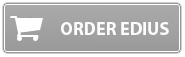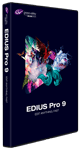EDIUS Pro X upgrade from EDIUS Pro 9
Grass Valley EDIUS Pro X – Upgrade from EDIUS 9 (Pro/Workgroup) – incl. support from DVC Training UK
Upgrade from EDIUS Pro 9 or EDIUS Workgroup 9 to EDIUS Pro X incl. support from DVC Training UK. If you upgrade from EDIUS 9 Workgroup to EDIUS Pro X you will obviously loose all the Workgroup features that you would have had in EDIUS 9. Check the website for a full list of the differences between the two programs.
You will need your EDIUS 9 serial number when installing EDIUS X; your old copy of EDIUS 9 will be deactivated when you install EDIUS X.
£181.49+VAT, £217.79 inc VAT
Grass Valley EDIUS Pro 9 – Upgrade from EDIUS 8 (Pro/Workgroup) – incl. support from DVC Training UK
Upgrade from EDIUS Pro 8 or EDIUS Workgroup 8 to EDIUS Pro 9 incl. support from DVC Training UK. If you upgrade from EDIUS 8 Workgroup to EDIUS Pro 9 you will obviously loose all the Workgroup features that you would have had in EDIUS 8. Check the website for a full list of the differences between the two programs.
You will need your EDIUS 8 serial number when installing EDIUS 9; your old copy of EDIUS 8 will be deactivated when you install EDIUS 9.
Activation
The EDIUS licence lets you use EDIUS on one machine at a time. You are allowed to install it on two computers, but you are only supposed to use one machine at a time. If you are using your copy of EDIUS on two computers at the same time you are breaking the licence agreement; you should buy two copies if you are planning to use both at the same time. You can activate your copy of EDIUS twice and deactivate it twice in one month. . If you loose all your activations because a computer has crashed or been re-installed then you will need to contact Grass Valley support to get your serial number re-enabled.
This is fairly similar to other editing programs. Avid will only let you have one activation although you can activate/deactivate as much as you want; Premiere lets you have 2 activations, and with the Creative Cloud you can log in and out of the software when you need to.
EDIUS Pro needs to connect to the internet once a month to validate the licence.
In early versions of EDIUS you did not need to connect to the Internet at all, and used a USB dongle to licence the software; since EDIUS 6.5 the software has been activated over the internet. With EDIUS Workgroup this only needs to be done once and you never need to connect to the internet again. There is also an offline activation feature.
EDIUS Pro has to be activated via the internet and has to check the licence once a month via the web. If you do not do this the program will stop working until it can be validated. This does not cost any money and if your computer is on the internet permanently you may not even notice. If you do not use your computer for 2 or 3 months this is not a problem. You will need to connect to the internet to reactivate EDIUS when you next start the computer but the fact that you did not use connect for a couple of months is not an issue. You also need to create an “EDIUS ID”, which is a very simple process, just like creating a webshop account.
If you do not want to connect your machine to the Internet or are not allowed to then you will need to buy the Workgroup version.
EDIUS Workgroup does not need to connect to the internet
You can activate EDIUS Workgroup using the offline activation and then you never need to connect to the Internet with the EDIUS computer again.
There are definite advantages of connecting your machine to the Internet and making a Grass Valley EDIUS ID to register and activate your software, but with the Workgroup version you do not need the EDIUS machine to be on the internet. There are quite a few differences between Workgroup and Pro which are mainly aimed at giving more broadcast-oriented features in the Workgroup version. There is a full list of the differences between the Workgroup and Pro versions below.
EDIUS Workgroup Pro
There are two versions of EDIUS – EDIUS Pro and EDIUS Workgroup. The two versions are very similar, and you can edit a project in Pro and then open and edit it in Workgroup and go back to the Pro version later with no issues. EDIUS Workgroup does have some extra features – most of which are aimed at broadcasters. Here is a summary of the features:
- Option to drop the playback resolution of the timeline to help playback complicated effects without rendering.
This is very useful if you have very busy effects heavy timelines or using hard to play 4K footage with limited processing power, because you can drop the resolution and the timeline will still play back at the proper speed. Effects will be rendered at lower quality meaning you can see effects that otherwise you would need to render. With EDIUS 9 Pro you would need to render to see the results and any change means you render again. It is not the end of the world if you have to do so, but nicer if you can keep playing the timeline and not waste time rendering - Output UHD 50/60P projects to a monitor using a suitable Blackmagic or AJA card.
This is a new feature in EDIUS 9 Workgroup. You can view UHD 50/60P full screen just using your graphics card but it is not a proper video signal so not the best way to do this. Using a Blackmagic/AJA card will give you a proper video signal which is great for grading as you will see the image exactly as it will appear on the final output. With EDIUS 9 Pro you can output UHD at 25/30P or full 4K at 24P, and HD at 50/60P, if the hardware supports it, the only settings that you cannot output is UHD at 50/60P even if you have a card that will do so in other programs. - Output to a TV using projects which your hardware does not support
If you have Blackmagic/AJA or Grass Valley card to output to a TV then the video formats it supports will be limited depending on the card. For example, GV’s HD Spark could only do output at up to 1920×1080 50i, or a Blackmagic Intensity Pro 4K can output upto UHD @25/30P but not from 50/60P projects. Now with the Workgroup version you can get EDIUS to convert the video output into a format that your device does support so you can at least see a picture on your monitor in just about any project. Great of editing 4K and all you have is a card or a TV that supports HD, or you want to edit 50P UHD but don’t want to pay the extra for a card that supports this. - Avid DNxHD support for MXF files – available as an option for Pro, built in to Workgroup.
This lets you load files that are saved in Avid’s specific formats and stored in MXF files. You can make Avid codec files using QuickTime using the Pro version, but more programs are now stopping supporting QuickTime files on Windows since Apple stopped supporting QT for Windows. Some programs, like DaVinci Resolve, have QT Avid support built-in. Others may not – the CC2018 version of Adobe Premiere will remind you constantly that they are dropping support for “legacy” QuickTime files and Adobe have not said if they will still support Avid format files. However, Adobe will continue to support Avid Codec MXF files – which is only possible with the Workgroup version of EDIUS.
The biggest use for this feature is if collaborating with Avid users. If you want to get a project out of EDIUS and into Avid you can export an AAF with MXF Avid format files, just drop the files into an Avid media folder and import the AAF, and it is very simple to get Avid to link to the files you made in EDIUS. Most other ways of exporting a project to Avid do not work properly. EDIUS can also read any files you have imported or capture in Avid and are in the Avid media folder. - Loudness metering an automatic loudness correction on export.
If you are providing a clip to broadcast then it must be delivered within certain broadcast parameters. EDIUS Workgroup has a loudness meter which will analyse the timeline and point out problems, and also has the option to automatically correct the loudness on export. This is not like using a compressor or other filter to “level out” the audio on the timeline; to do that you need an extra plug-in regardless of which version of EDIUS you use. This is really only something you will need if delivering a file for broadcast. - Audio monitoring mode
Suppose you have two speakers connected to your system but the file you are playing is surround sound. You can hear the left and right speakers but what happens to the other channels – centre, subwoofer etc? Some cameras will let you record on more than two channels and you can have different mikes on different channels – what happens when you play one of these clips in EDIUS? The Workgroup version lets you change how audio is monitored so you can down-mix several channels into 2 and hear them all on your stereo speakers. This mainly changes how you hear the clips when playing them. When editing you can choose which channels go where on the timeline and hear all the channels that you recorded in your final edit in both EDIUS Workgroup AND EDIUS Pro. This Workgroup only feature only really helps you listen to clips when playing them and hear all the channels, but the final edit will be the same.
In earlier versions of EDIUS you did not have this option and would only hear selected channels when using multichannel clips. Therefore, EDIUS 9 Pro does exactly what EDIUS 4,5 6 and 7 did. This ability was added into the later versions of EDIUS 7Pro but then moved into EDIUS Workgroup when version 8 arrived. However, if you are using an older version of EDIUS and have never found multi-channel audio to be an issue you will not notice any difference choosing EDIUS Pro 9 rather than EDIUS Workgroup 9.
How to deal with multi-channel audio being added to a stereo timeline is explained in my EDIUS tutorial videos. - EDIUS watch folders
Tell EDIUS to keep and eye on a folder on your computer and anything which is dropped into that folder automatically appears in the EDIUS bin. - Edit growing files – edit files as they are captured.
- Generic MXF exporter – EDIUS Workgroup will export files in MXF format, EDIUS Pro will not, although EDIUS Pro will make XDCAM-EX style MXF files.
- Dolby Pro licence option – Add a Pro version of Dolby encoding. This was an option for EDIUS Pro 7, although it did not ship with EDIUS 7. Now it is only an option for EDIUS Workgroup 8, you cannot add it to the Pro 9 version.
- Connect to external storage via FTP
- Connect to Stratus, connect to K2 SAN.
Stratus is Grass Valley’s media management system, used primarily in news organisation. If you don’t have Stratus then you do not need this option. - Dolby E pass through – if the files have Dolby-E then this is passed through without re-encoding
- ANC Data (captioning) pass through.
If upgrading from EDIUS Pro 7 to EDIUS Pro X you may notice a couple of features have been removed. The following are features that were in EDIUS Pro 7 and are now only in EDIUS Workgroup so you will lose these features if you upgrade from EDIUS Pro 7 to EDIUS Pro X.
- Audio monitoring mode – lets you monitor multi-channel audio on a 2 speaker system.
- EDIUS watch folders – Tell EDIUS to keep and eye on a folder on your computer and anything which is dropped into that folder appears in the EDIUS bin.
- Edit growing files – edit files as they are captured.
- Loudness monitoring -EDIUS will play the timeline and tell you where it does not meet certain loudness standards.
- Generic MXF exporter – EDIUS Workgroup will export files in MXF format, EDIUS Pro will not, although EDIUS Pro will make XDCAM-EX style MXF files.
- Dolby Pro licence option – Add a Pro version of Dolby encoding. This was an option for EDIUS Pro 7, although it did not ship with EDIUS 7. Now it is only an option for EDIUS Workgroup 9, you cannot add it to the Pro 8 version.
Internet connection required for Pro
With the Pro version of EDIUS you have to connect to the internet once a month to validate the licence. You only pay for the software once – when you buy it – and do not pay every month. However, your machine must connect to the Internet once a month otherwise EDIUS will stop working and will not work again until the computer is connected to the Internet again.
If your machine is always connected to the Internet then you do not have to do anything, EDIUS will automatically check the licence with not intervention from you.
If you do not use the machine for 2 months then the computer will simply need to be connected to the Internet when you turn it on again. You do not have to turn the computer on every month; simply after a month EDIUS will not work again until you have plugged the machine into the Internet. Once activated, which EDIUS will do automatically simply by running the program, you can disconnect from the Internet again for another 30 days.
If you do not want to put your computer on the Internet every month (some people do not like to connect their editing computer to the Internet at all) you have to buy the Workgroup version of EDIUS.